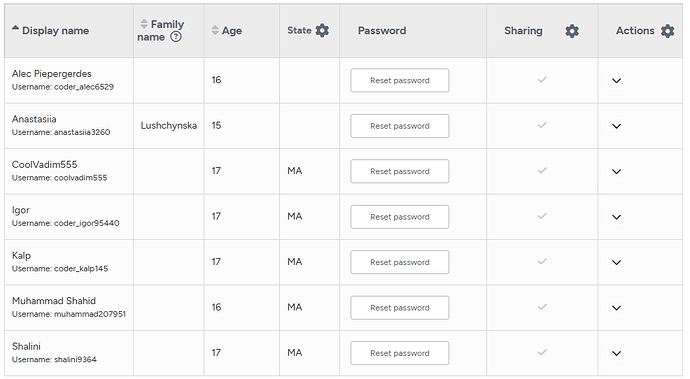Some of my students in one class are having sharing issues and others’ can’t see their projects. I see in help menus I am to manage their sharing options but I don’t see that tab or action settings. Can you help me out??
Thank
Michelle
I fixed it. I found the “disable sharing for advanced projects” button and disabled the whole class and enabled them again. Worked great.
This was not easy to find. It looks like you must go to Dashboard>Click the drop down arrow next to your class> Click on Manage Class> Click on the gear(in the top right corner of table> Click Control Project Sharing. Hope this helps people who are searching!
I did this for all students and it worked for all but one. I clearly see the checkbox for his sharing. How do we solve this?
I want to understand your question since the dashboard has changed so much since the post before yours. To enable sharing now, you go to your Dashboard for the class. From there, you go to Roster. Then, go to the gear next to the Sharing column and choose Enable All. When I click Enable All, I can then go and individually set students before I click Save All. You should be able to do this as well as long as all students are in a teacher managed course.
If this isn’t working, you might need to contact support.
Good luck!
~Michelle
Thank you, Michelle.
I did do that, but the first student in the list complained he still could not share. Maybe it was a latency issue? I will ask Support on Monday if it’s still a problem.
When I have had that happen, the student was not using the school login. They had accidentally logged in with a personal Gmail account. I have them logout and watch them log back in using their school account - that usually works for me.
Good luck!
Michelle
THANK YOU! Sounds right.